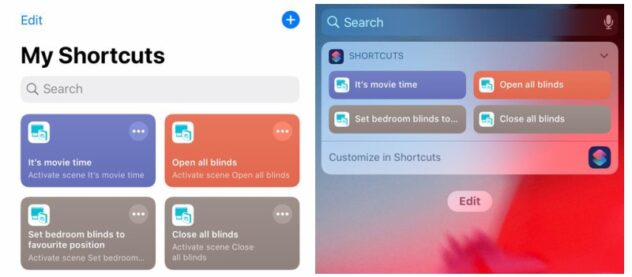Using Siri to control NEO
Siri Shortcuts
The Smart Controller integration is available in the app in 4.0.6 or later. For the time being, only scenes created in the Neo Smart Blinds app can be integrated to Siri Shortcuts.
The Shortcuts app let you get things done with your apps, with just a tap or by asking Siri. You can also create custom shortcuts, simplifying everyday tasks by combining devices from multiple apps that offer Siri Shortcuts integration. The Siri Shortcuts app is available in Apple devices using iOS 12 or later.
Access the Scenes page
Tap on the menu in the upper left corner, then, tap on Scenes.
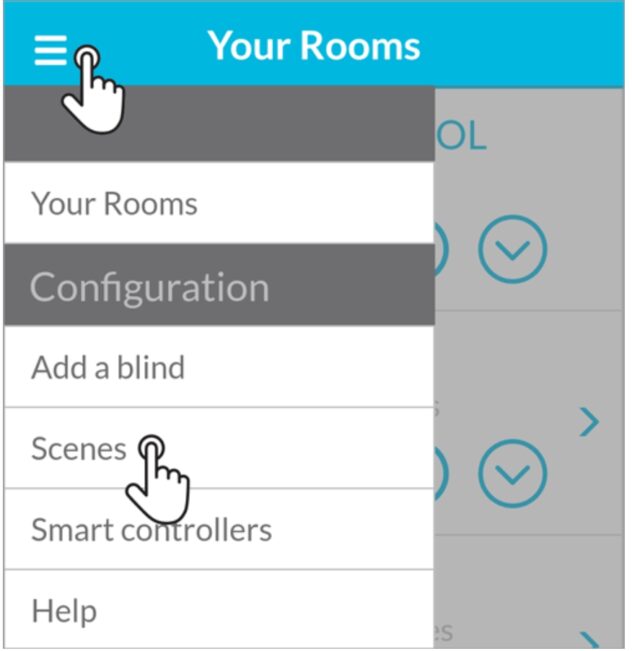
Tap on the Add to Siri button
Choose one of your scenes, then, tap on its Add to Siri button. If you don't have any scene, add one by tapping on the button Add Scene and follow the steps. Please refer to our guide adding a scene for a detailed step-by-step instructions.
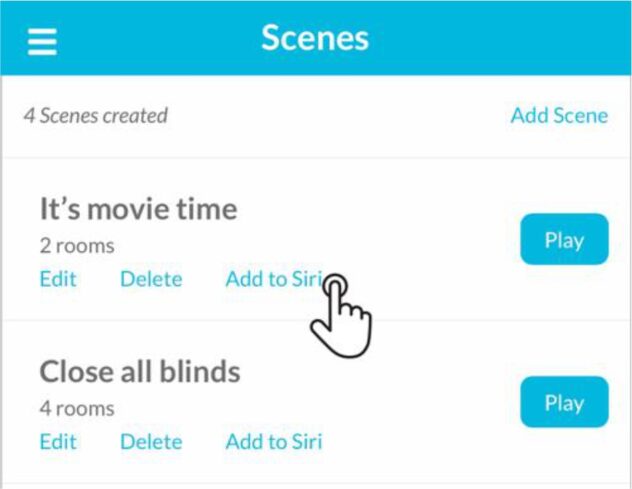
Note:
Even though the scenes will transfer with the app as it is loaded into a new phone, the Siri commands will not be automatically added as they are specific to the phone being used. So you can either re-confirm the Siri command in step 3, or you can personalize the Siri command to activate that scene in the new phone.
Add a custom phrase to Siri and save
If necessary, you can custom your voice command to Siri by editing the text in the When I say field.
Tap on Add to Siri to save your Siri Shortcut.
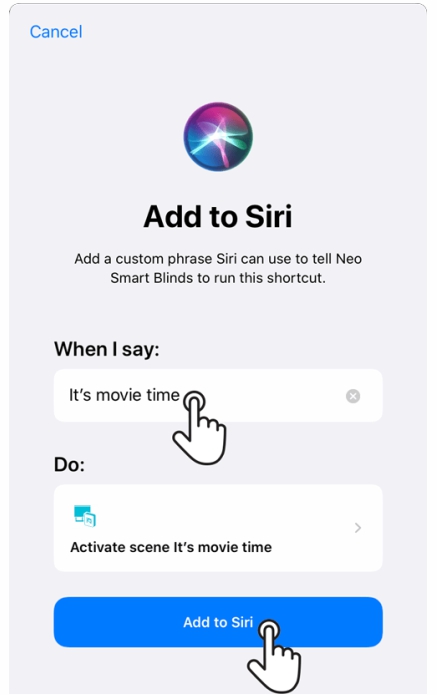
Using a voice command to control your blinds.
You can run the shortcut by saying "Hey Siri," then say the custom phrase you created for the shortcut. If you haven't created a custom phrase, then use the name of the scene in the Neo Smart Controller app.
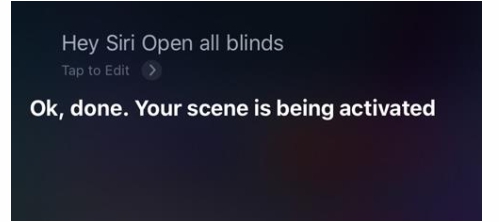
Using the Siri shortcuts app to control your blinds.
You can run a shortcut by taping on it. You can access them by opening the Shortcuts app or using the Shortcuts widget in the Today View (swipe right over the Home screen to access Today view).