How to connect AlphaNeo to Google
You will need the Google Home app and a Google Assistant enabled device (speaker or phone).
Open the Google Home app, then tap on the menu icon in the top left corner.
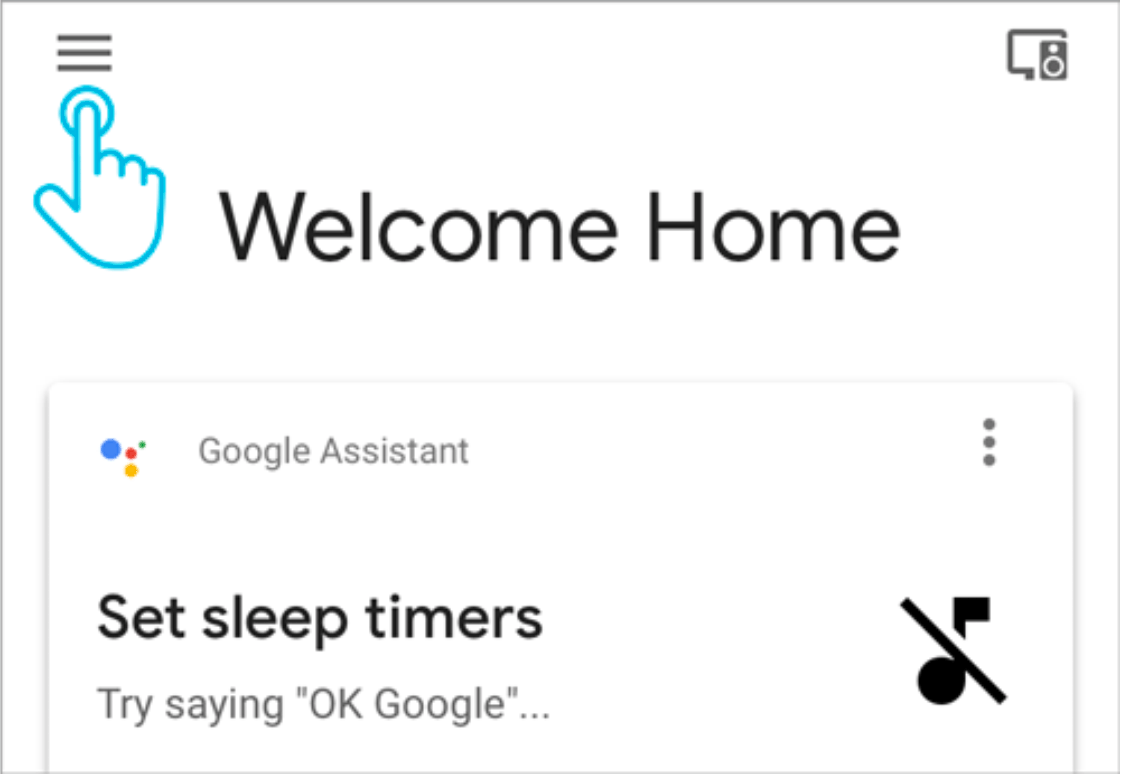
HOME CONTROL OPTION
If you have multiple Google accounts, make sure you are using the one linked to your Google Assistant enabled device.
To switch accounts, tap on the small triangle to the right of your account name.
On the menu screen, tap on the option "Home Control".
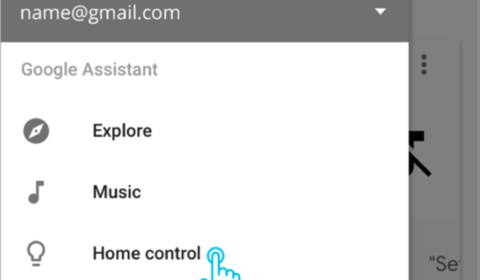
ADD NEO SMART BLINDS
In the Devices tab, tap on the plus button located in the bottom of the page. Search for Neo Smart Blinds and tap on it.
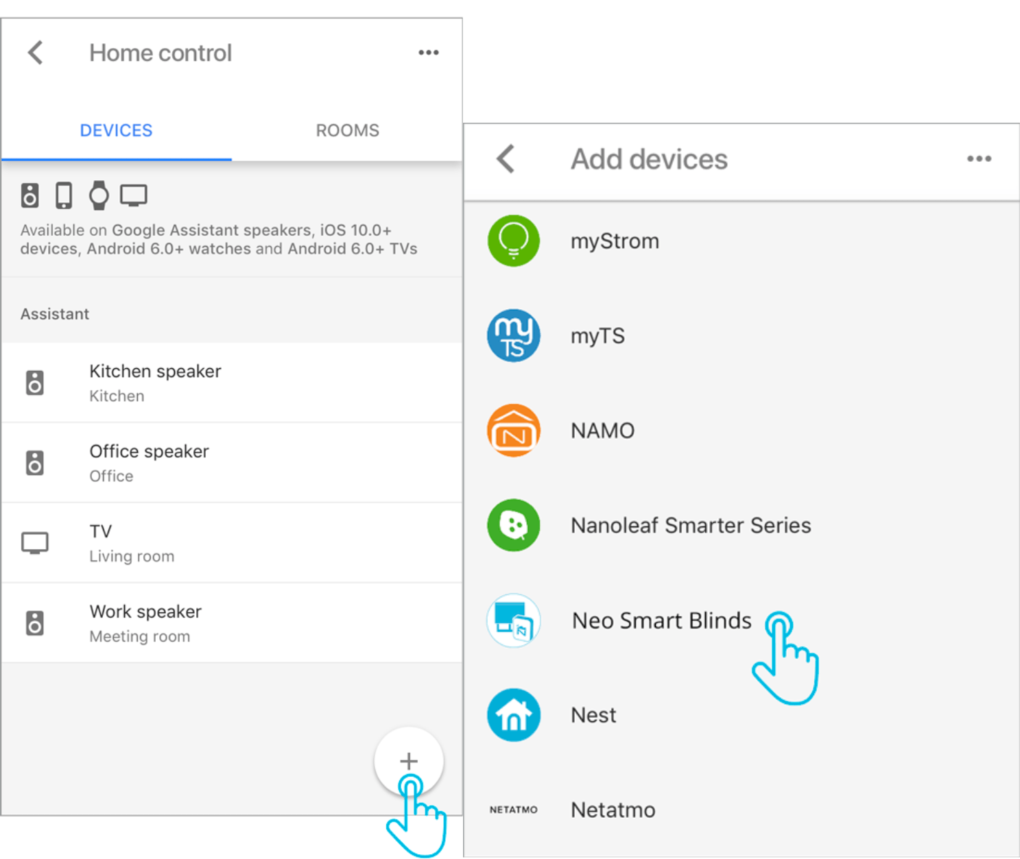
ENTER LOGIN INFORMATION
Provide your Neo Smart Blinds login information (email and password). Tap on the allow button to proceed.
For a brief moment, the Google Home app will show a white page with the message “Accounts are linked”. Wait for the app to redirect you to the next step.
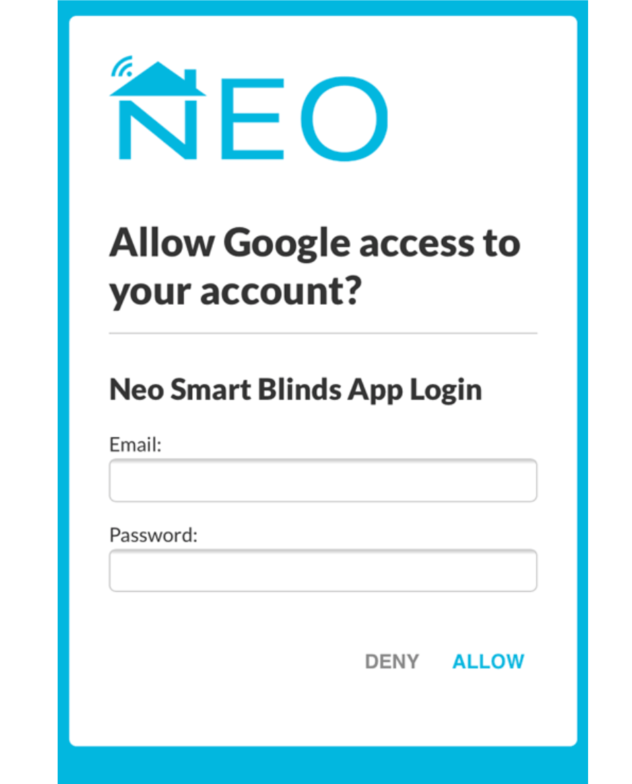
ASSIGNING BLINDS TO ROOMS
Google Assistant will automatically assign your blinds to new rooms or existing rooms (when there is a name match between the 2 apps). If necessary, you can edit each device info and also set a nickname. Tap on the pencil icon on the right side of each device. When you are ready to finish this process, tap on the done button on the right top corner of the page.
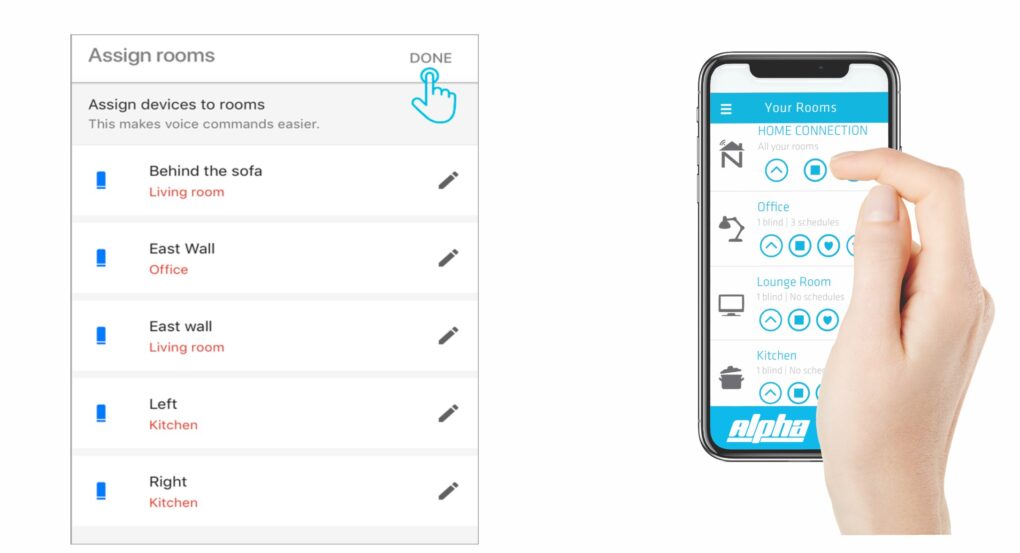
GOOGLE ASSISTANT VOICE COMMANDS
To control your blinds, use commands starting with "open" or "close". Then add a name of a blind or the name of the room you want to control the blinds. It is optional to use the word "blind(s)" at the end of a command to open/close blind(s).
"Hey Google, open kitchen blinds" Google Assistant will open all blinds assigned to the kitchen room.
"Hey Google, close behind the sofa blind" Google Assistant will close the blind with the name "behind the sofa".
"Hey Google, open blinds" Google Assistant will open all blinds assigned to the room your Google speaker is also assigned to. If you’re using a phone or your Google speaker was not assigned to any room, all the blinds on your account to open.
"Hey Google, close all my blinds" Google Assistant will close all blinds assigned to all the rooms you have.

